Metabase installation on AWS EC2
This post demonstrates the process of installation of Metabase Business Intelligence Tool on an AWS EC2 instance.
Metabase is an open source Business Intelligence Tool used to query databases for individuals and companies with or without knowledge of SQL.
‘Metabase is a simple and powerful analytics tool which lets anyone learn and make decisions from their company’s data. No technical knowledge required!’
- Learn more about the Metabase at: https://www.metabase.com/
- Official Installtion documentation of Metabase at: https://www.metabase.com/docs/latest/operations-guide/installing-metabase.html
Installation of Metabase in an AWS EC2 instance
- Spin up an AWS EC2 instance with the following specifications
- Ubuntu 18.04 Server LTS OS
- 2 vCPUs, 4 GB RAM (t2.medium)
- In Security policy,
- Open SSH Port 22 to be accessed only from your local machine/ or from anywhere.
- Open Custom TCP Port 3000 to be accessed from any IP (0.0.0.0/0)
- In the terminal, Update your Ubuntu repositories
sudo apt update
-
We will be installing the Metabase software by the Docker container approach. https://www.metabase.com/docs/latest/operations-guide/running-metabase-on-docker.html
-
First, we need to install Docker. https://docs.docker.com/engine/install/ubuntu/ Run the following commands to install Docker
sudo apt-get install \
apt-transport-https \
ca-certificates \
curl \
gnupg-agent \
software-properties-common
curl -fsSL https://download.docker.com/linux/ubuntu/gpg | sudo apt-key add -
sudo add-apt-repository \
"deb [arch=amd64] https://download.docker.com/linux/ubuntu \
$(lsb_release -cs) \
stable"
sudo apt-get update
sudo apt-get install docker-ce docker-ce-cli containerd.io
- Verify that docker had installed properly.
sudo docker run hello-world
You should get the following output. If so, then docker is installed properly.
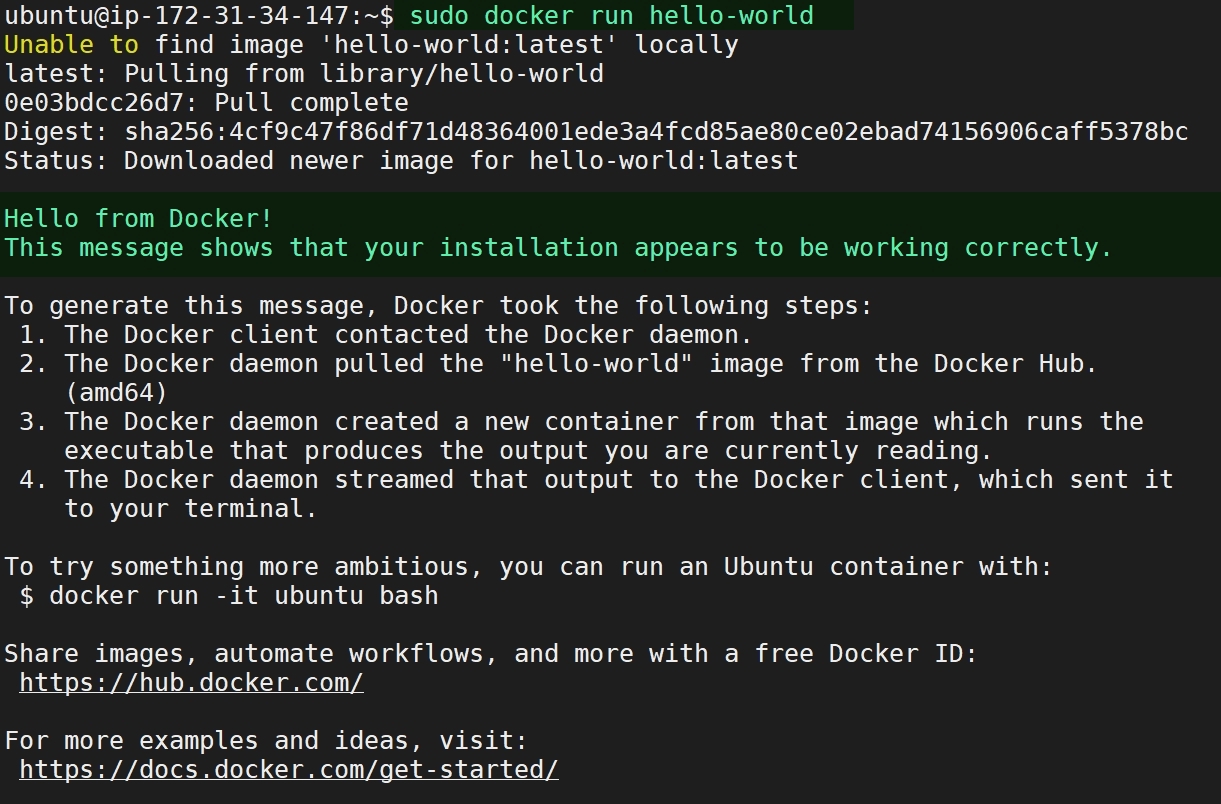
- Run the following one-liner docker command for installating Metabase
sudo docker run -d -p 3000:3000 --name metabase metabase/metabase
- Start Metabase in your browser by putting in the URL as
- http://AWS-EC2-PublicIP:3000 if you are installing in an AWS EC2 instance
- E.g. http://15.206.178.52:1880
- NOTE: It takes some time for the software to run for the first time. Sometimes it can takes minutes! Please wait till you get the following landing page on your browser.
- http://AWS-EC2-PublicIP:3000 if you are installing in an AWS EC2 instance
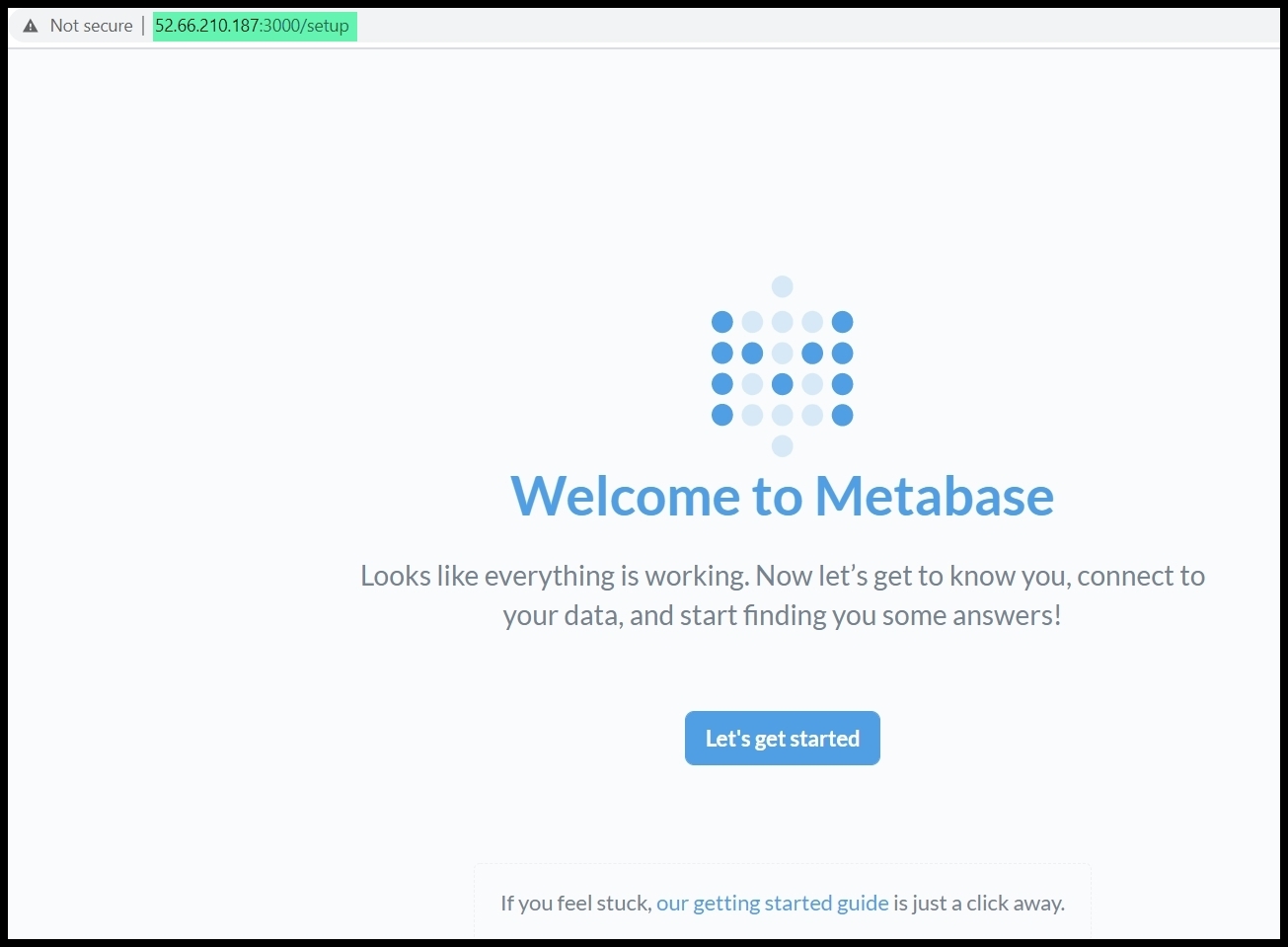
- Click on ‘Getting Started’, enter your details and a password. Submitting this will take you to the main Dashboard page of Metabase.
You are now ready to explore Metabase!
NOTE: If you stop your EC2 instance and then restart it, the Metabase docker container does not start automatically.
a. To list the status of your docker containers, whether it has started or stopped, type:
sudo docker container ls -a
b. To start the Metabase docker container after a EC2 instance restart, type:
sudo docker container start metabase
Happy exploring this great open source BI tool!